Setting Up Your RX 5700 XT for Mining Ethereum in 2021, Without Understanding Any of It
You want to employ your PC to start mining ETH for you, but don't want to learn about GPU architecture to figure it out? Maybe you'd rather watch a video, but all Youtube tutorials now are 12+ minutes long so they can serve you more ads? Then you've come to the right place.
In this article we're gonna go through simplest possible way to set up a miner on your Windows PC without going too deep into details.
First, a profitability check
At this point, mining should be stupidly profitable with RX 5700 XT in any configuration, but just in case, let's run the numbers for your case to make sure.
Here's a calculator with some preset values entered for this GPU.
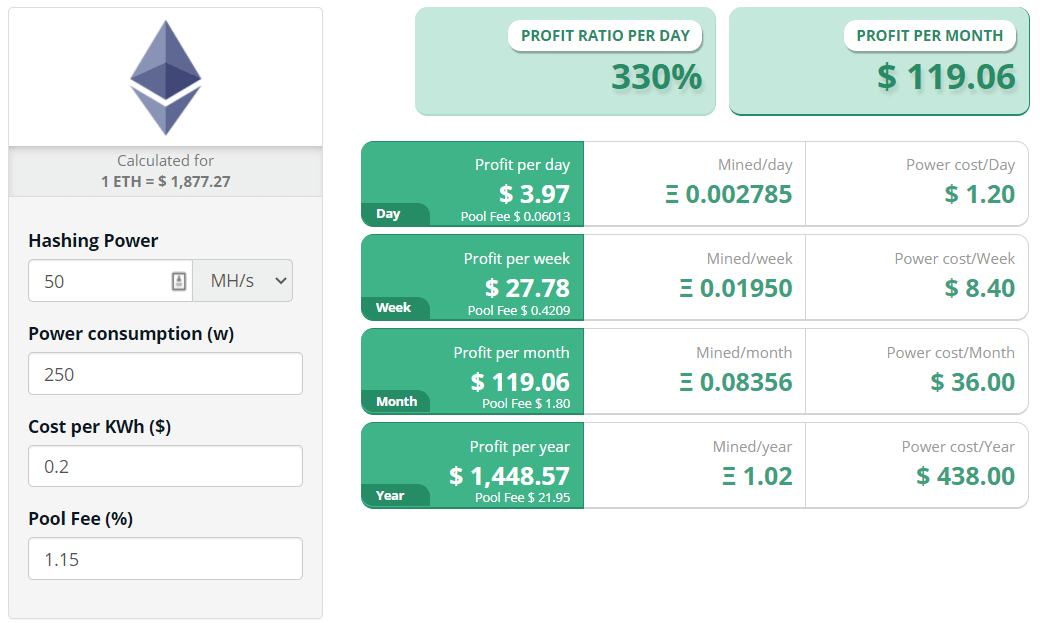
To explain the parameters, even though you don't really need to understand what any of them mean: this graphics card produces around 50 MH/s from around 200 W of power. We're going to downclock the GPU a bit to reduce power costs, but your PC overall should use around 250 W while mining. Power cost is set to $0.20 per kWh, which depending on your location might vary (here in Croatia it's $0.13). Final number in equation is miner fee, which is 1.15% in total (0.65% to GMiner software, 0.50% to Binance pool which we'll use).
Play around with the values to see if it's gonna be profitable for you, but really the question is not if, but how much. In my case it's $120 of pure profit per month, or about 1 ETH per year. Not bad.
Disclaimer
Yes, I know that I said this guide will be quick. But just a disclaimer on what you're about to do:
1. Using your GPU to do this "mining" thing 24/7 might reduce its lifespan. There's not enough data by how much, but running any electronics 24/7 at 100% capacity sounds like it might come with some risk. For this reason, we're going to downclock it, but still.
2. This is going to increase your power bills - which you have to pay now, and you won't get your Ether in normal human money until you sell it, whenever it is. So keep in mind that you'll technically be in loss (although only $20 per month) until you actually sell your mining profits.
3. Ethereum, like a bunch of other cryptocurrencies, can be pretty volatile. Mining $100 worth of it might become $50 by next month, if price of it halves.
4. This guide will get you up and running, but if you decide to stick with it, you'd probably want to go deeper as this whole cryptocurrency deal is pretty complex and changes quickly.
Let's go
1. Create a Binance account
2. Create a Binance pool account
3. Download GMiner (x64 version), the program which will do the actual mining
4. Unzip it, open mine_eth.bat in Notepad and change the first line to use your account and Binance pool:
miner.exe --algo ethash --server ethash.poolbinance.com:8888 --user your-binance-pool-username
5. To downclock your GPU, download MSI Afterburner
6. Open it and change the values to match the ones in the guide for this GPU:
- Core Voltage - 780
- Core Clock - 1400
- Memory Clock - 1800
- Fan Speed - 70%
I had some issues with Core Voltage setting. First, it does not go below 800 (might be possible with other programs but I haven't tried it), and even won't allow me to go below 829 mV. But that should be good, just reduce it to as low as it goes, as this part of GPU is not essential for mining Ethereum. It should look like this:
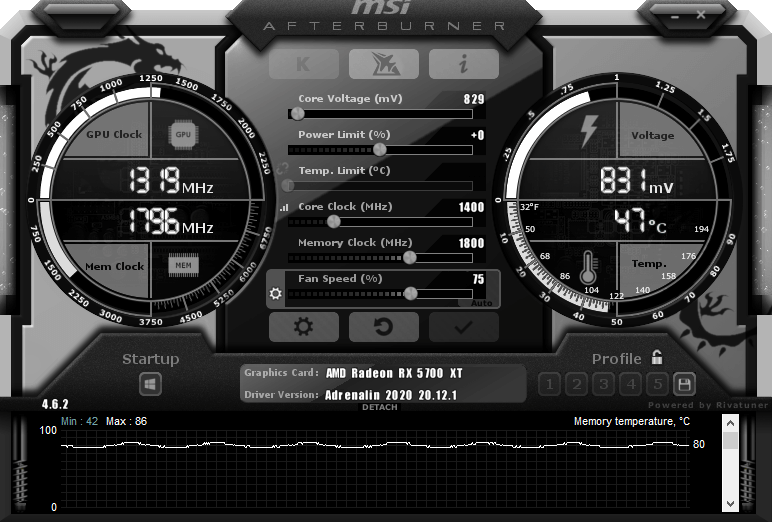
After you've set it, click apply. That's it, downclocking is pretty simple in 2021., you don't even need to restart your PC.
Also, if you're using the PC for gaming, make sure you revert the settings in Afterburner before doing so, to return it to stock settings.
6. Run the mine_eth.bat file you edited, it should just start and show you some reports shortly. That's it, you're mining.
Monitoring
The command line window will show you some diagnostics on how it's performing as it's mining.
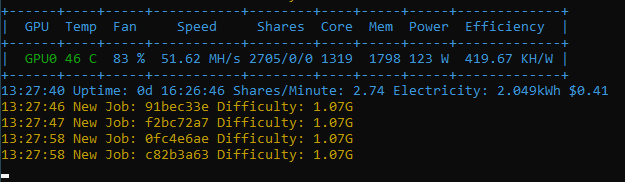
Run it for 20 mins first and check if everything is working as expected:
1. Temp parameter - with this configuration, it shouldn't go over 50 or 60 °C. If it's over, please double check your MSI Afterburner config. Anything up to 80-90 should be safe I guess, but this GPU in this config should run around 45-50 °C
2. Speed - should be 50 MH/s, if it's higher then you've won the silicon lottery, but if it's lower, then tough luck, not much you can do.
3. Power - should be 200 W with stock settings, but since we've downclocked it, expect 130 W in this config. Keep in mind that this is only GPU usage, your whole PC usage will be higher, depending on your configuration. I bought a wall socket power meter and for me it's showing 230 W.
4. Memory temperature - this won't show up in your console window, but you can see it in MSI Afterburner, in a graph section at the bottom part. This is the part of GPU which will do most of the mining work, so its temperature might be a bit higher. For me it's 80-85 °C, which based on some googling, seems acceptable. Keep track of this, I wouldn't really let it go over 95 °C, especially if mining 24/7.
5. Your earnings - your GMiner/Binance combo means you'll receive your funds once per day. Check the Binance dashboard after 24 hours. In my case it's matching what the profitability calculator predicted, around $6 per day.
I usually run my miner 24/7, as I don't use the PC for anything else. I check the metrics once per day to make sure GPU doesn't melt and turn into T-1000.

What's next
There's some additional optimization to be done here, like flashing your BIOS for additional 5 MH/s gain, but I don't think it's worth it. It's not as convenient as the setup above, especially if you want to use your PC for other purposes like gaming.
I might write more guides about the next steps, like transfering ETH to some secure wallet or selling it. For now, if you want to go deeper, check my other post explaining why all of this is happening.